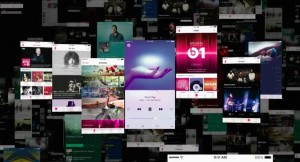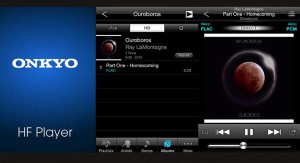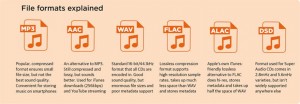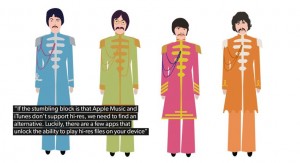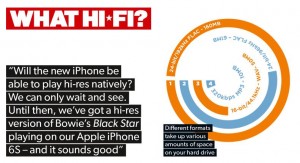Want to get the most from your iPhone? Then read our handy guide to playing hi-res music on your Apple device.
It’s our long-held opinion that Apple iPhones have generally been among the best-sounding smartphones around. Newer phones may boast about natively playing hi-res music, but the likes of LG, Samsung and HTC haven’t been able to better the iPhone in terms of pure audio quality.
But never mind the iPhone 7, we want to play hi-res music on our Apple portable right now. After all, who wouldn’t want that level of sound quality?
Considering how many people now listen to music on their smartphones, and the number of iPhones around (Apple sold 74.8 million in the last quarter of 2015), any Apple decision on native support for hi-res on the forthcoming iPhone 7 (and there are rumours) would have a huge impact on the music download service industry.
But if you can’t wait until September to find out, the good news is you can play your hi-res music files on your existing iPhone (including the new iPhone SE) right now…
What music files can the iPhone play?
The Apple iPhone 6S – our current Award-winner – is restricted in the files it plays. Apple Music (the native music player app) and iTunes can both play MP3, WAV, AAC and ALAC files, but not FLAC or DSD files, nor anything beyond 24-bit/48kHz.
While ALAC is the iTunes-friendly version of FLAC, most hi-res download sites – 7digital, Qobuz, Technics Tracks, Onkyo Music – only offer albums in the lossless FLAC format.
So the problem here is software, rather than hardware.
Which iOS apps can play hi-res audio?
Just because Apple Music and iTunes don’t support hi-res files, that doesn’t mean you can’t store your FLAC files on the device. And if the stumbling block is Apple’s music player, we need to find an alternative. Luckily, there are a few iOS apps that unlock the ability to play hi-res files on your Apple device.
VLC Player (a free app widely used for playing videos) will play hi-res FLAC files, but it doesn’t show any metadata information on your iPhone.
FLAC Player (by Dan Leehr, £8 on iTunes) lets you play hi-res tracks, and shows detailed information about each file. However, we found it to be unreliable – not all FLAC files are recognised and, despite being seen in the player, they don’t all play.
VLC is the easiest (and cheapest) way to play your hi-res tracks, but if you want a bit more control over your music, the most complete and reliable app we’ve found is the Onkyo HF Player.
How do you get hi-res files on your iPhone?
Regardless of which app you choose, it only takes a few simple steps to get better-than-CD files on your device.
For both apps, the same principle applies: once you’ve downloaded the app, connect your iPhone to your computer. Fire up iTunes, and click on the iPhone icon at the top. Head to the ‘Apps’ section and scroll down, you’ll see a list of apps that can transfer files between your computer and smartphone. Onkyo and VLC apps should be in this section. Then it’s a simple drag-and-drop operation.
Select your hi-res tracks from your computer, and then drop them into the app folder. Then all you need to do is turn on the app on your iPhone et voila! You’ll see your hi-res music stored in the app, all ready to be played on your iPhone. It really is that simple.
We tried a variety of apps, but the Onkyo HF Player was the most reliable. It’s free to download, but you will need to pay an extra £8 to unlock the HD Player section. It’s relatively pricey, but works well.
At its core, the Onkyo HF Player is a straightforward music player app. It will locate all the music physically stored on your iPhone itself, and categorise your tracks according to artist, song, album, playlist and genre. The app recognises album art where available, and scrolling through the alphabetical list is easy.
The interface is designed for simplicity, with a predominantly white-on-black aesthetic. The album art does give it a pop of colour, and all the text and graphics are crisp and of a good resolution. It’s not a particularly flashy app, but it is easy to make your way around.
The app is sectioned into two parts: iPod (where all your MP3s and WAV files are stored), and HD, where your hi-res music lives.
And the best hi-res music app is…?
At its core, the Onkyo HF Player is a straightforward music player app. It will locate all the music physically stored on your iPhone itself, and categorise your tracks according to artist, song, album, playlist and genre. The app recognises album art where available, and scrolling through the alphabetical list is easy.
The interface is designed for simplicity, with a predominantly white-on-black aesthetic. The album art does give it a pop of colour, and all the text and graphics are crisp and of a good resolution. It’s not a particularly flashy app, but it is easy to make your way around.
The app is sectioned into two parts: iPod (where all your MP3s and WAV files are stored), and HD, where your hi-res music lives.
Which hi-res formats can the iPhone play?
The file formats – FLAC, WAV or DSD – are clearly labelled along with the song title, which sets the Onkyo app apart from the others. Once you’re in the ‘now playing’ interface, the file type will be flagged up in the top left corner as well. Tap the ‘info’ button for details such as the file size, and track information stored in the metadata.
There’s also scope within the app for advanced features such as real-time DSD conversion, upsampling low-res MP3s to 48kHz all the way to 192kHz, and equaliser presets.
Before you start transforming your iPhone into a dedicated hi-res player, it’s worth checking that your device and iTunes are all up-to-date and compatible with the Onkyo HF Player app – it needs at least an iPhone 4S, iPad 2 and iOS 6 to work.
As for file compatibility, the Onkyo app can play it all: from 24-bit to 192kHz, as well as DSD.
Can you play hi-res music via the headphone jack?
Simply put, no you can’t. While the iPhone can now physically play your hi-res files, the iPhone can’t play the source code at full native resolution via the headphone jack.
Apple’s internal DAC is a custom-built Cirrus Logic DAC that handles 24-bit/96kHz, and while the company won’t confirm the specifics, we’ve heard that the restrictions of Apple’s software mean that all music coming out of the 3.5mm headphone socket is limited to 24-bit/48kHz.
However, there is an alternative: you can access the digital output via the Lightning socket to pass hi-res signals to a suitable DAC. You may need Apple’s Lightning-to-USB camera adapter cable (£25) to achieve this.
Or you can use a pair of Apple Lightning headphones, which are slowly coming to market. The Audeze EL-8 Titanium and Philips M2L headphones are two such examples.
How does hi-res audio sound on an iPhone?
So while it’s not quite the straightforward solution we had hoped for, the good news is that the iPhone will still play your hi-res tunes using the Onkyo app and without the need to convert them down to AAC files. Apart from the convenience, the app sounds good too.
We load up the iPhone/Onkyo HF Player app with a variety of songs and file types, from Alanis Morissette’s Head Over Feet (FLAC, 24-bit/44.1kHz), Elvis Costello’s Lipstick Vogue (FLAC, 24-bit/192kHz), all the way to a DSD file of The Zombies’ She’s Not There.
Compared with the AAC (256 kbps) or WAV equivalent on Apple Music, the songs played using the Onkyo app sound subtler, with a more open presentation. Basslines go a touch deeper, with edges of notes being well defined – it’s a more nuanced performance.
It’s a slightly unfair comparison as we can’t get the same hi-res files playing through Apple Music, but we can safely say that you do get an audio advantage from using the Onkyo app, hi-res or not.
Will the iPhone 7 play hi-res audio?
So what will life be like after September 2016, when Apple officially unveils the iPhone 7? There are rumours that it will forego the ubiquitous 3.5mm headphone plug in favour of the Lightning connector – which means you should be able to listen to the full native resolution of your music through that digital connection.
It may upset headphone manufacturers, but it does hopefully point the way towards Apple embracing a move in the direction of hi-res audio.
So will the new iPhone finally be able to natively play hi-res music? We can only wait and see. Until then, we’ve got a hi-res version of David Bowie’s Black Star playing on our iPhone 6S – and it sounds pretty damn good.
http://www.whathifi.com/advice/how-to-play-hi-res-music-your-iphone#VbLbtWTp4TJmozGP.99